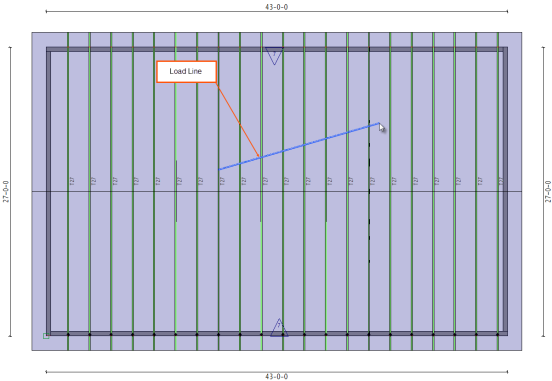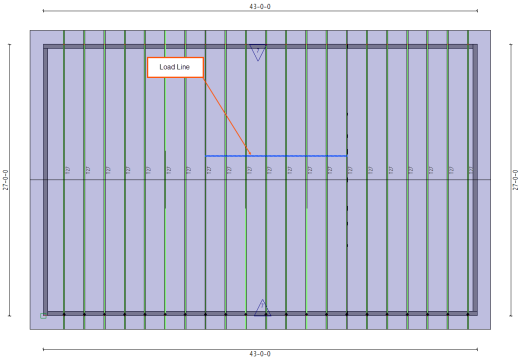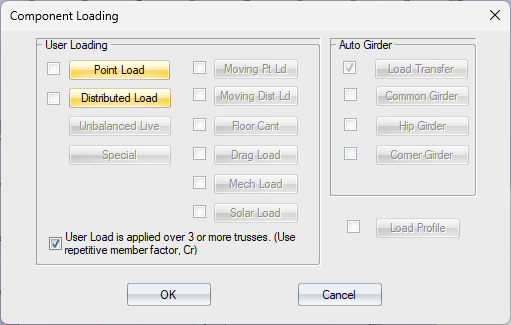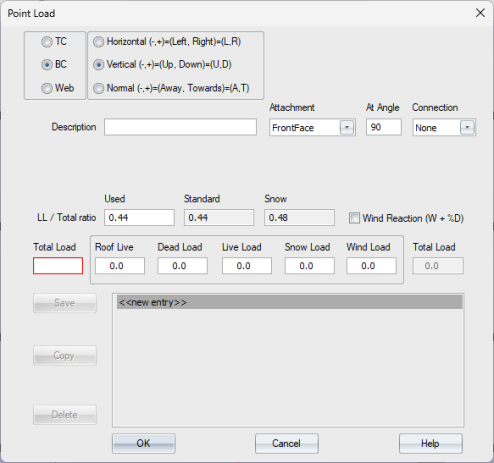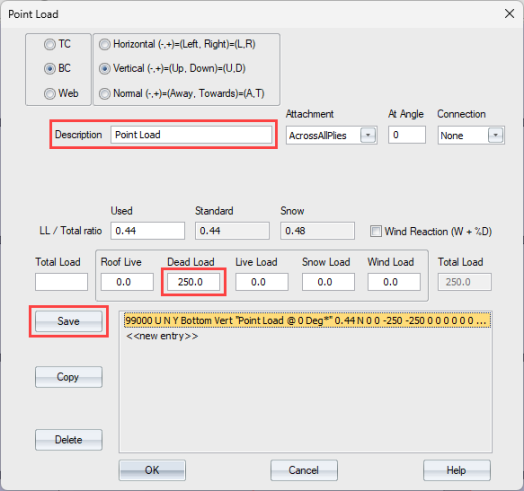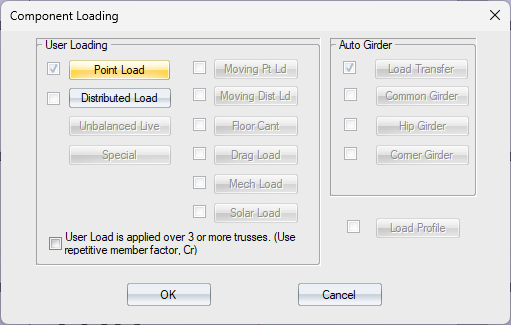Purpose
There is often a need to apply additional loads to trusses. These loads might come from walls or sprinkler lines, for example. When trusses are loaded individually, it's easy to make mistakes, and some loads may not be in the correct location or have the correct magnitude. Applying load via a line provides the ability to draw a line and apply a load to it; then, all of the trusses it touches will have an accurate load at the correct location.
Draw a line and apply a load to it; all trusses the line intersects will have an accurate point load applied at the correct location.
You can turn Load Line visibility on or off in the Layers and Filters menus.
Prerequisites
A layout
Steps
![]() Watch video - Add Load Lines Using Directional Arrows
Watch video - Add Load Lines Using Directional Arrows
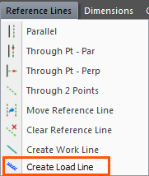
The following prompt displays:
-
Select the first point using snap points or selects two lines that intersect at a point. Press the space bar prior to selecting if you want to offset the point. If you do this, the Offset Point window displays.
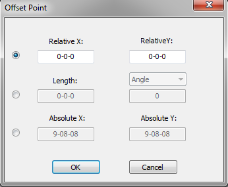
The first end of the load line is locked at the first point. (The other end of the line moves around as you move the cursor).
The following prompt displays:
- Select a second point or input a direction (U, D, L, R) and distance in the Layout Commands field (these are the same commands used for creating walls).
The Component Loading window displays.
- Click Point Load.
The Point Load window displays.
The Component Loading window displays.
The load is applied to the line and is transferred to the trusses that it crosses. The load is applied to the trusses as a point load and is the same magnitude as the load on the line.
-
If a load line with a point load is parallel to the truss and is located within the boundaries of the truss, point loads are transferred to the truss at 2’-0” on-center spacing for the length of the line. The point loads are the same magnitude as the point load on the load line.
-
The location of the point load could be different on each truss (if the line is not perpendicular to the trusses) but the magnitude will be the same. Therefore, there is no difference in the loading with angled lines, except for the location.
- You can edit the layer on which the load line is located. When a load line changes layers the point loads are removed from the trusses on the old layer and new points loads are applied to trusses on the new layer. Load lines only transfer loads to trusses on the same layer as the load line.